If you want to take the plunge into iWork ���05 — Apple’s word processing (Pages) and presentation (Keynote 2) combo — you might have a little trouble during installation. Thanks to a bug in the software, it rejects perfectly valid serial numbers.
I couldn’t find the solution on Google, but Apple’s discussion groups had the answer. (Linking to specific posts is difficult, but drill down through iWork ’05 > Keynote > iWork serial number tip.) The dirty details follow, as compiled by a user named Peggy:
First, enter the serial number while logged in as an administrator. Otherwise Keynote & Pages will ask for the serial number each time you launch them.
The letter O & the number 0 (zero) are easily confused. Check closely. The zero has a dot in the middle. This is the most common problem.
The letter S & the number 5 can also be confused. Also, the lowercase letter l & the number 1.
Type the letters using the shift key, not Caps Lock. “Caps Lock-entered” numbers are rejected.
Don’t forget to type the hyphens.
Edited June 22, 2005: Some new information provided by James Macallister: When I had typed the entire number in, the Continue button stayed ghosted. The problem was that the last dash and three digits had not gotten printed on the software serial number stickers packed with my copy of iWork. In my case (and I don’t think this is revealing too much) the missing characters were “-SFA”.
In my case, adding “-SFA” was indeed the answer.
Trouble can also arise if you’ve previously installed the trial version. There’s a solution for that, too, at iWork ’05 > Pages > iWork: Can���t install iWork after using the iWork trial:
The most likely cause of this is that the iWork you bought is version 1.0 & the trial is the updated version, 1.0.1. As the stock of retailers is replaced, this problem for new purchasers will likely disappear. In the meantime, you will have to manually remove all traces of the iWork trial before installing from the retail disk. Don���t worry, any necessary files will be reinstalled.
First, the applications – Hard Drive > Applications – Delete the entire iWork folder (containing the Keynote & Pages applications).
Second, the preferences – Hard Drive > Users > [your account] > Library > Preferences – Delete com.apple.iWork.Keynote.plist, com.apple.iWork.Pages.plist & com.apple.iWork.Installer.plist. Then do a search for iWork in Spotlight & trash any files or folders.
Third, receipts – Hard Drive > Library > Receipts – Delete Pages.pkg & Keynote 2.pkg. If there are any other packages with Pages, Keynote or iWork in their names, delete these as well.
If you have created any templates, you may not want to delete them. They are located in Hard Drive > Users > [your account] > Library > Application Support > iWork > Pages/Keynote > Templates > My Templates. Just move that iWork folder to the Desktop & you can move it back later. It would be worthwhile to repair permissions before installing your purchased iWork. Don’t forget to repair permissions after installing, too.
Addendum, 1 June: Another user, Anthony, has another method – reinstall the trial over the existing trial of iWork but enter the serial number when requested. No need to hunt for files to delete!
Updated July 25: Apple now reports “New copies of iWork may not accept the serial number until Keynote has been updated to 2.0.2 & Pages updated to 1.0.2. Run Software Update after installing or you can find the Keynote updater here & the Pages updater here.”
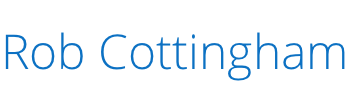



Thank you! James Macallister’s extra information about adding “-SFA” to the printed serial number saved the day! How annoying.
Glad this helped. It took me long enough to find it that I didn’t want anyone else to have to dig around!
Help with iWork installation –
I can’t even get to the request for serial #….I get the error after clicking install now…..it says there is nothing to install?
I’ve the same problem as Dee… Please, help me !!
Dee and Chris – Have you checked your /Library/Receipts folder for iWork, Keynote and Pages-related files? Try removing them, restarting and see if you can install.
A quick update: Via e-mail, Chris reports his situation is now resolved.
Thanks so much for that!
Gracias! Adding -SFA did the trick. I was ready to return the software.
That’s great to hear, Jorge. With any luck, they’ll learn a thing or two from all this before the next release!
Had the same problems! Updating and removing plist files did the trick! What an aggravating hassle!
I’m glad the .plist tip worked for you, Jeremy. It really is one of the weirder bugs I’ve heard about.
AWESOME! I APPRECIATE THE HELP
Another satisfied customer. Thanks so much.
I was having the same problem as Chris and Dee after the purchase of a new ibook. I then looked at the hard drive and the trial version was installed. I just used my serial number to activate the trial version. It’s the full version.
I made the trip to the apple store only find that I have to call the 800 number , so just as an alternative i google the problem
find your site ,and -RSA works like a charm.
thanks … it save me the call
how come it says nothing to install after agreeing to the agreement and den selecting the destination drive??
Anonymous, the problem may be that you had the trial version installed when you installed the retail version. There’s a solution here; let me know if it works for you.
I deleted all files to do with iWork. I then ran the install and it goes through all the steps, BUT it doesn’t install the Pages/Keynote apps to the iWork folder in applications. I Ran all disk repair/permissions etc. I have repeated all steps three times…. so what now? I am trying to install the iWork 1.0 Academic that i purchased.
wow, are all mac programs this ridiculous to load?
Most actually load very easily; often it’s as simple as dragging the program from a disk image to whatever folder you want to store it in. The only trouble I usually run into is when a software manufacturer tries some cunning new copy-protection trick. (Macromedia’s serial number management regime for Studio MX had some interesting glitches, for example.)
(Then again, there was that iTunes update that could delete the contents of your hard drive…)
None of it has been nearly as much of a pain as the hoops I had to go through to install (or worse, to remove) software on my old Windows 98 box. I hope that process is easier in newer versions.
I have a problem with the invalid serial number. The version od the trial iwork is newer than that i bought. I followed every step you describe in the web page. I remove the trial version, i installed the other one but the serial number remain invalid. I did a search usign spotlight for every iWork file. I deleted them before install iwork. Also i tried reinstall the trial version over a trial version but the serial numer remain invalid. I tried -SFA. I do not know what else i can do. Help me please
Thanks Rob…..your sound advice got me out of the cactus!
It’s flattering that you have posted the body of the user tip on Apple’s Discussions site, Can’t install iWork after using the iWork trial, including general directions on how to find it. But nowhere have you given credit to the author of the tip.
Peggy, please accept my apologies for not including your username; I’ve corrected that oversight. I’m happy to elaborate on the credit beyond your first name with whatever information you’d care to provide.
I was unsuccessful in linking directly to the post (and believe me, I tried). I provided as specific instructions as I could to give people a navigation path, and made it clear that this was not my work (beyond the effort of navigating Apple’s notoriously arcane forum interface). (You have apparently encountered the same problem; the link your discussion board post provides to “iWork serial number tip” yields a “specified message not found” error.)
And yes, folks, Peggy is the author of the post listing various solutions she and others have found to the installer bug — including, most recently, the suggestion that you not even bother installing the retail version if you’ve already installed the demo, but simply input the serial number from within the demo itself. (That comes from one Rod Hagen.)
Cheers,
–rob
Hey Rob – I am having the same problem Dee and Chris had up in 3,4 and 5.
I went through the dashboard typed in iwork and pulled up everything and deleted from receipts and preferences. I restarted but its still showing i have files in receipts and preference. When i go in there the folder is empty and i am still getting the “Nothing to install” when i try. Any ideas?
Ok scratch that – Got it after going to peggys link – Got it installed but im only seeing keynote in applications/iwork/ – Is pages hidden somewhere?
Thanks a million Melody. That’s exactly what happened with me– iWork was already installed on my new iBook and all I had to do was enter the serial #. Thanks again!!
Hey guys! Thanks so much!
James Macallister’s -SFA tip was worth it’s weight in gold!
I called Apple and they told me I was missing 3 digits in the serial number, but then they wanted to charge me the $49 to go beyond that revelation. If anyone deserves my $49 it’s the wonderful people on this page! Thanks again!
I had no trouble installing iWork initially. Then my HC crashed and I needed a new one. I tried to reinstall iWork from the same CD but it refuses to accept the serial number.
Hi,
I tried the -SFA technique, but can’t get it to accept the serial number (23 digit number). Could you please help!!
thanks
SN:EMKM-9DH4-3WWM-THEB-LADE-WVG
This is the serial number I got for iWorks08 and I tried the SFA technique and RSA technique. Is there any other way to get this registered. I have a new Macbook Pro and it had the trial version. I havent tried uninstalling it yet, but I tried all the other tips on this page.
Have any other ideas I havent tried?
Thanks
Hey Danger, Your serial number should work…I just ran it through a trial and it accepted it…
cos it had the correct amount of characters
so maybe get rid of iwork and the install the trail and pop the code in straight away?
cheers
aaron